Have you ever hit Send on an email too quickly—maybe the wrong file, a missing attachment, or even the wrong recipient? If yes, you’re not alone. Thankfully, Microsoft Outlook offers different ways to fix mistakes after sending an email. The most well-known option is Message Recall, but depending on the version of Outlook you’re using, there are also Undo Send and Delay Send features.
In this tutorial, you’ll learn exactly how to recall an email in Outlook, how Undo Send works in the new Outlook and Outlook Web, and how to use Delay Send rules to avoid mistakes in the future. This guide is written with the latest updates (2025) and is packed with SEO-friendly keywords like “recall email Outlook 365,” “unsend email Outlook,” “Outlook delay send rule,” and more.
What “Message Recall” in Outlook Means
The Recall This Message option lets you try to delete an email from the recipient’s inbox if:
- Both you and the recipient are on Microsoft 365 or Exchange mailboxes.
- The recipient hasn’t opened or moved the email yet.
- The email was sent internally within the same organization.
You’ll also receive a Message Recall status report that tells you if the recall succeeded or failed. Keep in mind—if the recipient already opened the mail or they are using Gmail, Yahoo, or any other external service, the recall won’t work.
How to Recall an Email in Classic Outlook for Windows
- Go to Sent Items.
- Double-click the message you want to recall to open it in a separate window.
- On the Message tab, select Actions → Recall This Message.
- Choose one option:
- Delete unread copies
- Delete unread copies and replace with a new message
- Tick Tell me if recall succeeds or fails and press OK.
That’s it! Outlook will attempt to remove or replace your message.
Can You Recall in New Outlook or Outlook on the Web?
Yes—but only in specific cases. In the new Outlook for Windows and Outlook Web (OWA), the Recall option may appear under:
File → Info → Message Resend and Recall → Recall This Message.
However, this still requires Exchange Online accounts. If the recipient is outside your org or using a non-Outlook client, the recall won’t succeed.
Undo Send in Outlook (Best for Quick Mistakes)
If recall isn’t available, Undo Send is your next best option. It works by holding your email for 5–10 seconds before it actually leaves.
Outlook on the Web / New Outlook
- Go to Settings (⚙️) → Mail → Compose and reply → Undo Send.
- Choose a delay of 5 or 10 seconds.
- After sending, click Undo in the pop-up toast.
Outlook for Mac
- Go to Outlook → Preferences → Composing → Undo Send.
- Set the delay and hit Undo if needed.
This gives you a short grace period to cancel wrong emails.
Delay or Defer Send Rule (Up to 120 Minutes)
If you want more time than Undo Send offers, set up a Delay Send rule in classic Outlook for Windows.
Steps:
- Go to File → Manage Rules & Alerts → New Rule.
- Select Apply rule on messages I send.
- Choose defer delivery by a number of minutes.
- Set any time between 1–120 minutes.
- Save and activate the rule.
Now, all your emails will sit in the Outbox for the chosen time, giving you a chance to edit or delete them.
Quick Comparison Table
| Method | Works On | Time Window | Best Use Case |
|---|---|---|---|
| Message Recall | Exchange/Microsoft 365 accounts | After sending | Internal company emails |
| Undo Send | New Outlook, Outlook Web, Mac | 5–10 seconds | Immediate typos/attachments |
| Delay Rule | Classic Outlook for Windows | 1–120 minutes | Important emails needing extra review |
Why Recall Fails (and Fixes)
- Recipient already opened the email → Recall won’t work. Best option: send a corrected version.
- Recipient uses Gmail/Yahoo or external client → Recall fails. Use Undo Send or Delay rules for safety.
- Message moved by recipient’s rule → Outlook can’t delete it. Always double-check before sending sensitive info.
Pro Tips for Safe Emailing in Outlook
- Always use a 2–5 minute Delay Send rule for critical business communication.
- If recall fails, send a corrected follow-up email with “CORRECTED” in the subject line.
- Turn on Undo Send everywhere possible—it’s your fastest backup.
So, how to recall an email in Outlook? The answer depends:
- Use Message Recall for internal Microsoft 365/Exchange emails.
- Use Undo Send for quick fixes in Outlook Web, New Outlook, or Mac.
- Use a Delay Rule for maximum control and peace of mind.
With these three methods, you’ll never panic again after hitting “Send.”